You can spell check the text of a field or record by going to Edit menu > Check Field Spelling (F7) or record spelling (Alt+F7).
The spell checker works in a similar way to those in other applications. You are presented with words not in the dictionary, and then you can choose to ignore, change, or add them to the dictionary.
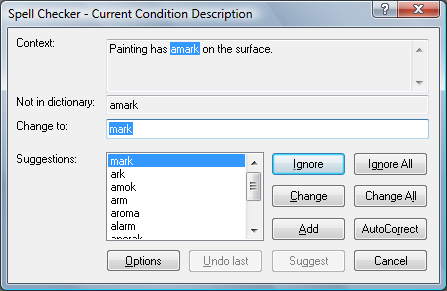
Spell check window showing the spelling mistake of amark being changed to mark.
When you spell check a whole record, all text fields are checked.
If you want to spell check every time you save a record, you can set this in your Vernon CMS User Preferences.
Spell Checking Multiple Records
You can spell check an entire datafile or a Saved List with the Spellcheck File tool.
1.Go to the Tools menu > Utilities > Spellcheck File.
2.Enter the name of the datafile you would like to check in the File Name field.
3.To spell check records in a Saved List, enter the name of the Saved List in the List Name field.
4.Click OK.