1.Go to Database menu > Other Files
2.Enter the ID for the Authority you'd like to create new procedural statuses for.
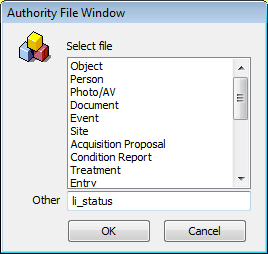
Vernon Activities IDs
File |
ID |
Procedural Control Status Authority File System ID |
Acquisition Proposal |
AP |
AP_STATUS |
Condition Report |
CR |
CR_STATUS |
Deaccession |
DE |
DE_STATUS |
Entry |
EN |
EN_STATUS |
Exhibition Concept |
EXH |
EXH_STATUS |
Exhibition Venue |
VE |
VE_STATUS |
Exit |
EX |
EX_STATUS |
Insurance |
IN |
IN_STATUS |
Inward Loan |
LI |
LI_STATUS |
Inward Rights, Reproduction & Use |
RI |
RI_STATUS |
Outward Loan |
LO |
LO_STATUS |
Outward Rights, Reproduction & Use |
RR |
RR_STATUS |
Topic |
TP |
TP_STATUS |
Transport/Movement |
TS |
TS_STATUS |
Treatment |
TR |
TR_STATUS |
Object |
|
OB_STATUS |
Object: Deaccession |
|
DEACC_STATUS |
1.This will open the Procedural Status window where you can start creating your procedural statuses.
2.Create a record for each Procedural Status that you identified in your Procedural Status table.
3.Save each record.
4.Work in reverse order from the last status, such as Cancelled, to the starting status, such as Proposed. Working in reverse order allows you to specify the Next Status as you're creating each status.
Points to consider:
•Columns in the Procedural Status table will directly translate to fields in the Procedural Status Record. Remember that there are three tabs in the Procedural Status window and you may not see the field you want on the first page.
•Feel free to add data to additional fields, such as Description. It is not necessary to fill in all fields in order for your procedural flow to work.
•If you are unsure about how to use a field, remember to use the [F1] key to access field help.