When you have set up the XML import configuration, you can import your data into Vernon CMS.
Want to watch a video of this process? See our XML Import: Part 3 video tutorial (YouTube).
How to run the XML Import
1.Go to the Tools menu > XML > XML Import > Import.
2.In the XML Import window, on the Parameters tab, in the Import Configuration field, enter the name of your XML import configuration. Vernon CMS will update the Import File, Vernon Datafile, and Status for new records fields (and the Record Matching tab) with information from your configuration.
3.In the Save results as List field, enter a name for the list if you want to save your records with imported data as a list so that you can easily find them again.
4.Click Import.
5.The XML Import Matching window will open and the system will start importing data.
6.When the import is finished, a report will appear to show how many records were processed and if there were any errors.
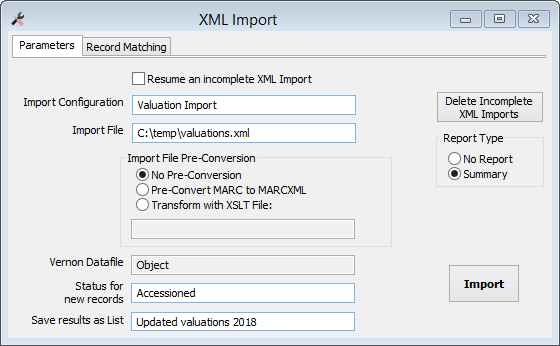
The XML Import window, on the Parameters tab.
Validating accession numbers
If you're importing accession numbers, Vernon CMS will ask if if you want to validate them before the import starts.
If you choose to validate, Vernon CMS will check that each accession number matches an accession number format in your system.
If an accession number doesn't match, the import will pause.
Choose one of the following options:
•Enter the correct accession number in the Match field, then select Import matched term into field.
•Select Skip import of this value.
•Select Skip import of this record.
If you choose not to validate, Vernon CMS will import all accession numbers. If there are any invalid numbers, you can correct them later.
Validating authority terms
If there's more than one match for an authority term you are importing, the import will pause.
Choose one of the following options:
•Select the correct term from the Possible Matches list (or enter it in the Match field), then select Import matched term into field.
•Select Skip import of this value.
•Select Skip import of this record.
Validating dates
If you are importing data into date fields, Vernon CMS will check that the dates are valid.
If there are any invalid dates, the import will pause.
Choose one of the following options:
•Enter the a valid date in the Match field, then select Import matched term into field.
•Select Skip import of this value.
•Select Skip import of this record.
Stopping the import
•If you need to stop the import, you can click the Stop button at the end of the progress bar.
•When you want to resume the import, in the XML Import window, select Resume an incomplete XML Import and select from the imports listed. The details for this import will enter automatically in your XML Import window.
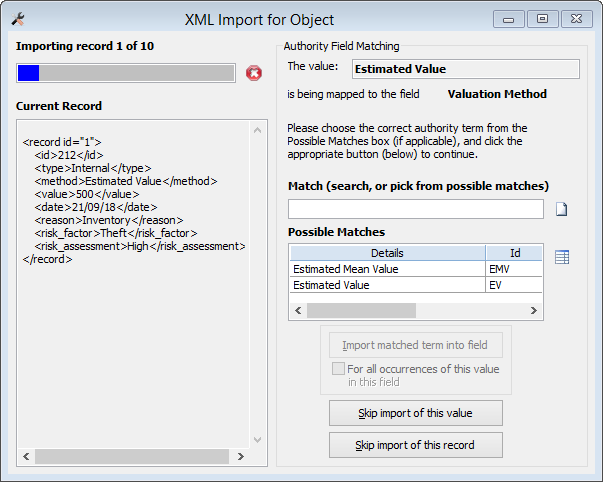
Previous step: Setting up the XML configuration