You can set background colours for each of the Activity files. The background colours are displayed in two areas:
oThe One Line Display for individual Activity records
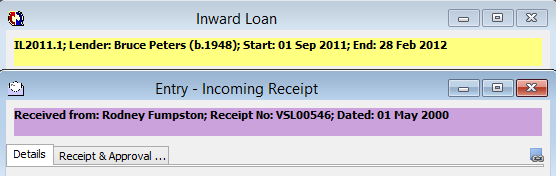
oThe Activities tab of the Objects & Activities window
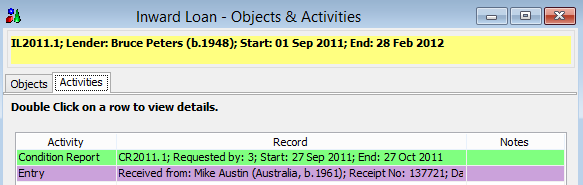
To change the background colours:
1.Tick the enable option next to the Activity file you want to have a background colour.
2.Click the Change button to view available colours. You can choose from a standard set of colours or select your own customised colour.
3.Click OK to return to the Activities tab. You will now see the colour you selected for your Activity file.
4.If you want to reset all Activity files so that they have no background colour, tick the option for 'Reset all to no background colour'.
5.Once you have made changes to the background colours, you can click OK on the Activities tab to save your changes and close the User Preferences window.