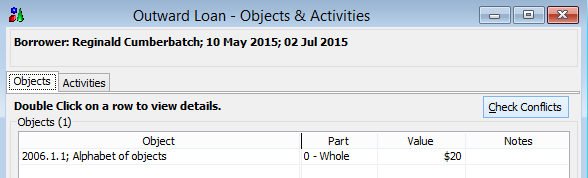To set up Conflict checking:
1.Open the Activities Configuration window by going to Tools > System Maintenance > Activities Configuration
2.The Conflict Check details are available on the first tab
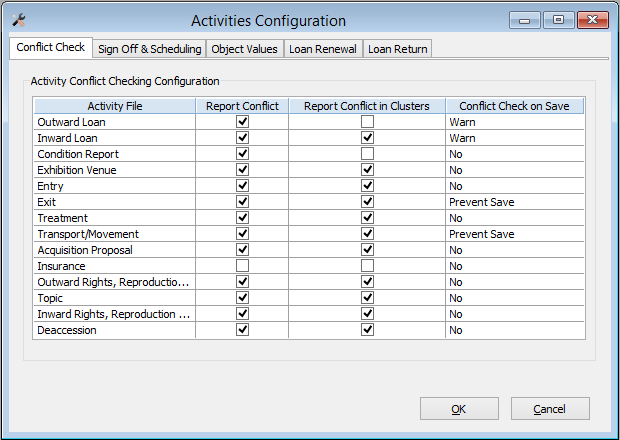
3.In the Report Conflict column tick the Activities that you would like the system to check for conflicts. There may be Activities where a scheduling overlap makes sense. For example, it is likely that insurance policies recorded in the Insurance Activity might overlap with loans and exhibitions. For Activities where you do not need to be warned of conflicts, simply untick the Report Conflict option.
4.In the Report Conflict in Clusters column tick the Activities where you would like the system to check for conflicts.The system will check for conflicts even when the two Activity records are directly linked to one another, as well as Activity records that are linked by sharing a common Object. If there are Activities that you would like the system to ignore, do not tick the option for that Activity.
Please note that the Report Conflict setting overrides Report Conflict in Clusters setting. You will need to have both the Report Conflict option and the Report Conflict in Clusters option ticked in order to enable Report Conflict in Clusters.
5.In the Conflict Check on Save column, you can specify if you want the system to check for conflicts each time you save a record. When you enable this option, you will have two further options about what you can do if the system does find conflicts. You can either be warned of conflicts or the system can prevent you from saving records until the conflicting dates are changed.
6.If you choose the 'warn' option, you will be presented with a warning message when you try to save a record. This message will give you further options for viewing the conflict details: returning to the Activity record to make changes or ignoring the conflicts.
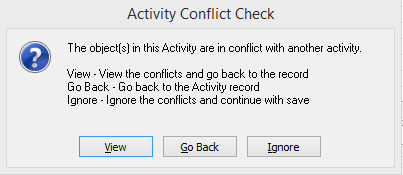
7.Click OK to save.
Other Conflict Checking Options
•You can also check for conflicts directly on Activity records
•The Check Conflicts button is available on the Objects tab of the Objects & Activities window. This option is available regardless of how you have set up conflict checking in the Activities Configuration.