To change the One Line Display:
1.Go to Tools > System Maintenance > User Defined Parameters > User View Configuration
2.In the Quick Search type ] and click GO to bring up a list of options in the Authority Search window.
3.Select One Line Display (for Activity file) where Activity file is the name of the datafile you would like to modify. For example, if you want to change the details in the Inward Loan file, select One Line Display for Inward Loan.
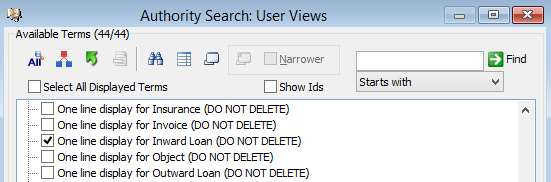
4.To delete a field, highlight the field you wish to remove and press [Delete] on your keyboard.
5.To enter a new field, click on the first blank row in the Fields to Display table or press [Insert] on your keyboard.
6.Type the name of the field you wish to include, or go to the Options button  for a list of available fields.
for a list of available fields.
7.If you want text to appear in front of a field, enter the details in the Prefix field.
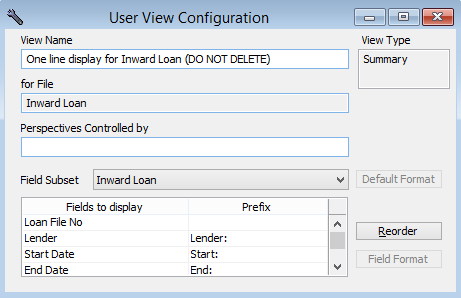
8.To change the order of the fields, click on the Reorder button. This will bring up the Reorder window where you can highlight a field and use the arrow buttons to rearrange the fields into the new order.
9.Save the record.
It is essential that the One Line Display records are modified only and NOT deleted.