To change the One Line Summary for Object:
1.Go to Tools > System Maintenance > User Defined Parameters > User View Configuration
2.In the Quick Search type ] and click GO to bring up a list of options in the Authority Search window.
3.Select One Line Summary of Object (for Activity file) where Activity file is the name of the datafile for which you would like to modify the object display. For example, if you want to change the details in the Inward Loan file, select One Line Summary of Object (for Inward Loan).
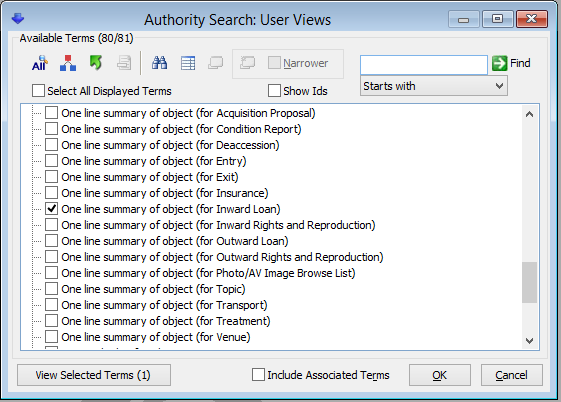
4.To delete a field, highlight the field you wish to remove and press [Delete] on your keyboard.
5.To enter a new field, click on the first blank row in the Fields to Display table or press [Insert] on your keyboard.
6.Type the name of the field you wish to include, or go to the Options button  for a list of available fields.
for a list of available fields.
7.If you want text to appear in front of a field, enter the details in the Prefix field.
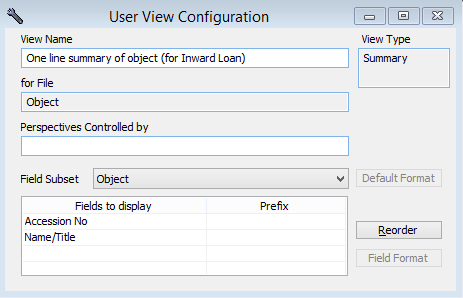
8.To change the order of the fields, click on the Reorder button. This will bring up the Reorder window where you can highlight a field and use the arrow buttons to rearrange the fields into the new order.
9.Save the record.
It is important to remember that changes to the One Line Summary will affect all instances where Object details are displayed in the Activity files. Changes will not impact how records are displayed in the Object file.