Break-on allows you to divide records into groups in reports based on data in a particular field, e.g. to divide records by department.
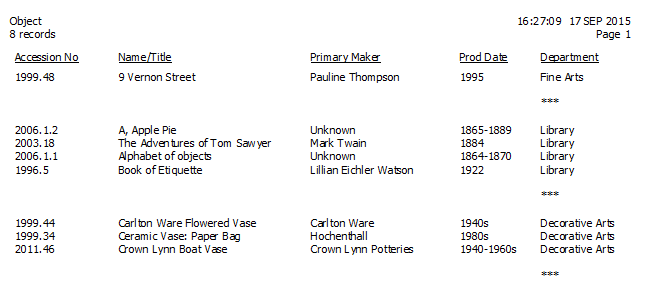
Across the page report with a Break-on added to Department and Total added to Insurance Value (latest).
1.In the Edit section of Reporting, click on the Field Selection button and add the field to your Display Fields. Highlight the field you would like to add a Break-on to then click the Detail button  .
.
2. Under Statistic, select Break-on.
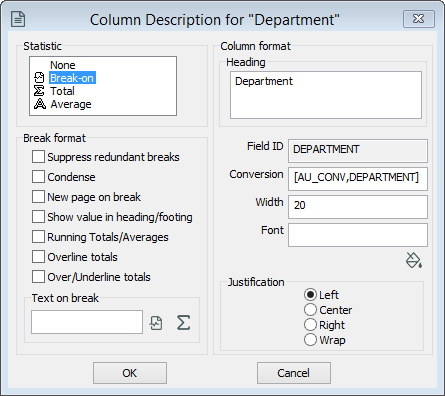
The Column Description window showing options for a selected Display Field.
3. There are additional break format options you can choose from.
oTo replace the asterisks at the end of each section with text, enter this in the Text on Break field. Click  to insert the Break Value (e.g. the name of the department) or
to insert the Break Value (e.g. the name of the department) or  to insert the Break Count (i.e. the number of records in the section).
to insert the Break Count (i.e. the number of records in the section).
oSuppress redundant breaks: When you have multiple break-ons and you don't want to display instances where multiple breaks will display the same information.
oCondense: Removes the blank line that appears at each break point. Breaks are indicated by *** only.
oNew page on break: Starts a new page at each break point.
oShow value in heading/footing: Show value in the header/footer. With your cursor in the Header or Footer box, click the Break Value button  . This will insert a 'B' in the Header or Footer box. This option works best in conjunction with the New page on break option.
. This will insert a 'B' in the Header or Footer box. This option works best in conjunction with the New page on break option.
oRunning Totals/Averages: Inserts a running total for any fields with a Total or Average added.
oOverline totals: Inserts a line over the totals at break point.
oOver/Underline totals: Inserts a line above and below totals at break point.
oText on break: Acts as a sub-heading or description of the break value. Text is added at the end of each section, aligned with the break value.
4. Click OK to close the Column Description window.
5. Click the Sort Criteria button and select the Break-on field as a Sort field.
6. Click OK. You can now continue to format and run your report as usual.
How Break-ons affect Totals and Averages
Adding a Break-on will cause a total or average (if added) to be displayed at the end of each section, as well as at the end of the report.
Break-ons and Record Count
Adding a Break-on will cause a Record Count to appear at the end of each section, as well as at the end of the report.