The Related File table allows you to include data from other datafiles in the export. For example, if you are exporting Object records and one of the fields is Primary Maker, only the person's name and basic biographical details are available as reporting options in Object. To include other details from Person records, such as contact information, you will need to create a separate XML Export report on the Person file, containing the information you need, and enter this into the Related File table.
If you would like to export Related Datafile Information, you must also specify the field(s) that you would like to the export the information for.
How to export a related datafile
1.Find the records you would like to report on and open Reporting.
2.Select the XML Export report, or create a new XML Export report.
3.Click on the Edit Report Template button and then Select Fields.
4.Click on the field (in the right hand box) that you would like to export Related Datafile Information for, then click the Detail button  .
.
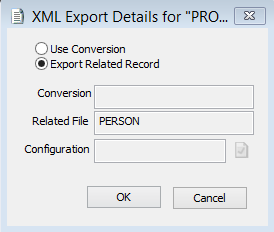
XML Export Related Record Window.
5.Select the Export Related Record option and click OK.
6.Click OK to close the Field Selection window.
7.Click the Format button.
8.The Related Datafile field will be pre-filled according to your field selection. Click into the Configuration field, and click on the Options button  . This will open a list of all saved XML reports for the corresponding file.
. This will open a list of all saved XML reports for the corresponding file.
9.Select your report and click OK.
10.Click in the Export Filename field and click the Browse button  . Choose a location to save the XML file to, and enter a name for the export file.
. Choose a location to save the XML file to, and enter a name for the export file.
11.Select an XML Export format from the list. Click OK.
12.Click on the Run Report button.
13.Click the Export button  .
.