Retrieval Parameter File (RPF) Subsets let you choose which fields you can search on. You can limit the fields available, or reorder the fields e.g. alphabetically. Users can change their subset in Advanced Search or can have a specific subset assigned to them.
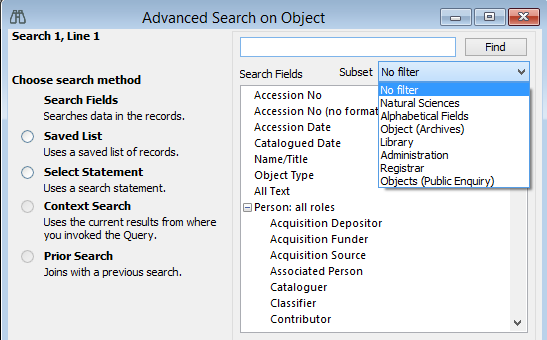
Setting up a Retrieval Parameter File Subset:
1.Go to the Tools menu > System Maintenance > Search Tool > Retrieval Parameter File Subset.
2.In the Datafile field, enter the file you would like to create an RPF subset for. You can click the Options button  to select the file from a list.
to select the file from a list.
Once you have selected a file, the appropriate prefix will default into the RPF Id field (e.g. if the Datafile is Object the RPF Id will begin with "OBJECT_").
3.Add a unique name to the RPF Id, such as the name of your institution, e.g. OBJECT_VERNONMUSEUM
4.Enter a name in the RPF Name field. For the sake of clarity, it is a good idea to include the name of the file in the RPF Name.
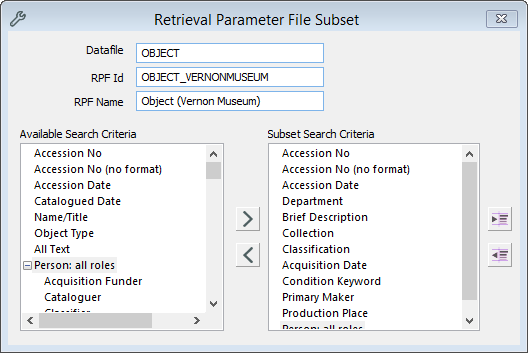
The RPF window showing options for the Object file.
5.Select the fields you would like to include in your RPF Subset. There are two ways to do this:
•Click on the field in the Available Search Criteria box, then click on the right facing arrow to move it into the Subset Search Criteria box. You can select multiple fields by holding down the CTRL button on your keyboard while you select them.
or
•Double-click on a field in the Available Search Criteria box to move it across to the Subset Search Criteria box. The order of your fields will determine how they will be displayed in the Advanced Search. If you would like to reorder them, drag and drop the fields into place.
6.If you would like a search field to sit beneath another one in the Advanced Search, highlight the field and click the Shift Left button  to indent it.
to indent it.
7.Click the Save button. Once saved, the subsets will be available in Advanced Search.
Contact us if you would like to make your RPF subset a default. support@vernonsystems.com