You can choose an authority field that changes the user view depending on the term.
For example, you have set up a Registrarial User View for Object, but want the system to display different fields depending on the Department the object belongs to. You could create a Perspective with the Department as the controlling field. When the department is Natural Science, the User View will display fields that are useful for Natural Science objects. When the department is Social History, the User View will display different fields that are useful for Social History objects.
Department is the most commonly used field to control User Views. However, you can use Classification, Procedural Status or other fields to control User Views as well. For example when a view is controlled by Procedural Status, you may create differing perspectives for Considered Items, Accessioned Items and Deaccessioned Items.
When setting up a User View
1.Click in the Perspectives controlled by field and enter the name of the authority field.
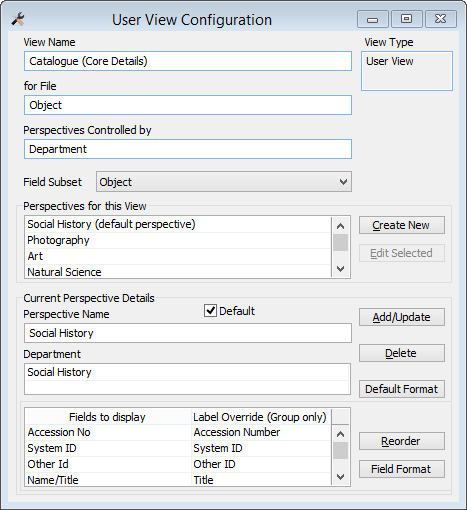
User View window showing a User View with a perspective on the department field, with different perspectives set up for different departments.
2.Click the Create New button to create a new perspective. If one already exists, enter the name in the Perspectives for this View table.
3.Enter the name you wish to give the perspective.
4.Click in the field beneath Perspective Name (now called by the name of the controlling field, e.g. the Department field) and enter the terms for this perspective.
5.Click in the Fields to Display field and enter the field names, or click the Options button  .
.
6.Click the Add/Update button to add the newly created perspective to the Perspectives for this View format box.
7.Select or create additional perspectives as required.
8.Save the record.