The number of records in a list is shown in the upper right corner of List Manager. Lists of more than approximately 3,000 records will be shown in smaller blocks. The Block Indicator in the upper right hand corner will show how many blocks there are in total, and which block is currently visible.
You can move from block to block (instead of scrolling up or down through the entire list of records) by clicking the horizontal arrows, or by dragging the horizontal scroll box on the Block indicator.
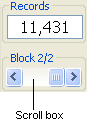
The Block section of the List Manager Records menu also provides additional options
First |
This takes you to the first block in the list.
|
Next |
This takes you to the next block.
|
Previous |
This takes you to the previous block.
|
Last |
This takes you to the last block in the list.
|
Split |
Splits the block you are in at the moment into two blocks. Highlight the record you want to split the list at, then go to Records > Split. The highlighted record will become the first record of the new block. A block will split at each highlighted record, so if you have highlighted more than one record, the original block will be split into multiple blocks.
|
Move |
Lets you reorder blocks.
|
Compress |
Blocks automatically created by the system are equal in size. If you have altered any block within the list by combining it with another list, adding records or deleting records, you can redistribute the records to make blocks of equal size again by clicking Compress (32K) or Compress (Max).
|
Delete |
Deletes the block you are in at the moment. A pop-up will ask you to confirm that you wish to delete the block. Deleting a block removes the records from the list.
|