1.Go to Tools menu > System Maintenance > User Defined Parameters > User Symbolics.
2.In the File field, enter the name of the datafile where you want the User Symbolic field to be available.
The symbolics that have already been configured for the specified file will appear in the window.
3. To create a new symbolic, click the Go to Next Available User Sym button  . This will take you directly to the next empty row in the table.
. This will take you directly to the next empty row in the table.
To edit or overwrite an existing user symbolic, highlight the row in the table. You can then alter these details and save. You can also copy and paste into a new row with the Copy  and Paste
and Paste  buttons.
buttons.
4. Select the Complex Symbolic option.
5. In the Symbolic Name field, enter a name for the User Symbolic.
This is the name that will show in the Reporting window, and anywhere else in the system that User Symbolic fields are available.
6. Select a Subroutine Name from the drop-down menu.
If the subroutine you want is not available in the list, you can type the name in manually.
7. Enter the subroutine argument. This will depend on the subroutine you selected in step 6.
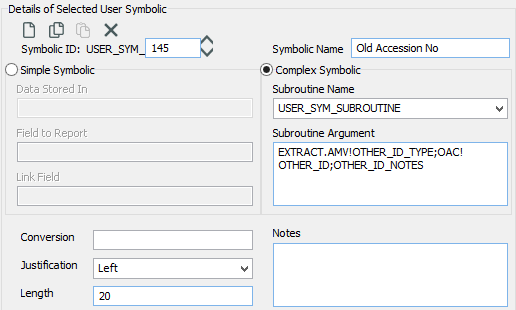
The User Symbolic window showing a complex symbolic using EXTRACT AMV to extract the old accession numbers of objects from the Other ID table.
8. Enter a conversion if required.
9. Enter a justification and length. This is the justification and width, in characters, for the field in Listing Field (Across the page) reports.
11. Click the Save button in the top right corner of the User Symbolics window.