Also known as Browsing the Index.
When searching on a text field, Accession number, or imprecise date field, you can browse all the words entered into that text field to help you search.
This might be useful:
oWhen you are uncertain about what you are looking for and want to review all the words in all text fields or in a specific text field.
oWhen you suspect data inconsistencies may hinder searching.
oWhen you are looking for a record and remember only that a text field in that record contained a specific word.
oWhen you want to know how many entries you have starting with a particular string - e.g. all Accession Numbers starting with "1985".
Doing an Advanced Text Search:
1.Open Advanced Search.
2.Select All Text or a text field from among the available search fields.
3.When you are in the Search For box, click the Options button  or press Alt + Down Arrow.
or press Alt + Down Arrow.
4. Click in the Search For box of the Index Browser window and enter a letter of the alphabet or a number to search for.
The Entries Found box will immediately show the number of entries starting with that letter/number.
5. Click on any entries you want to include and press the Add button  to select them.
to select them.
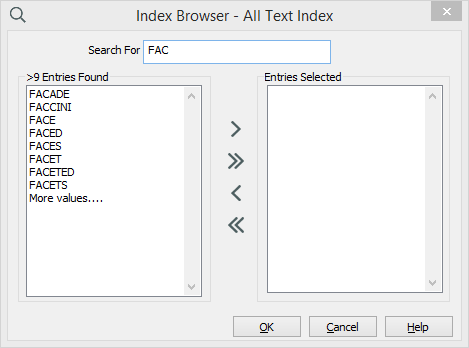
The Index browser showing all the words used that begin with "FAC".
6. Click OK. These entries will appear in the Search For box in Advanced Search.
7. Click the Next button. The system will find all records with that data in the All Text field.