You can assign a barcode number to an object or its parts. If one object part has a barcode then all parts must have a barcode. You can also assign a barcode number to a location record. Duplicate barcodes are not allowed.
Before you can use barcoding, you need to set up the Manual Barcode Configuration.
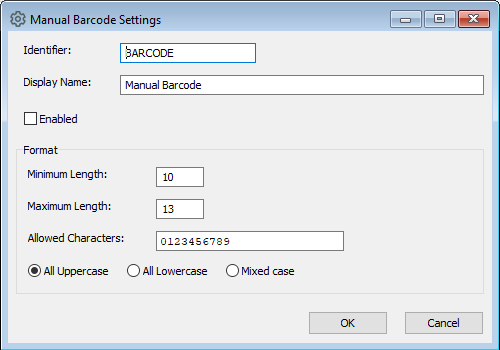
The Barcode Configuration window.
To Set up the Manual Barcode Configuration
1.Go to Tools menu > System Maintenance > Customised Configuration and click the Manual Barcode Configuration button.
2.Enter an Identifier for the Configuration, this could be barcode, QR code, or another external tracking system.
3.Tick the Enabled checkbox.
4.Enter a Display Name.
5.Specify a minimum and maximum length for your barcode.
6.Enter valid characters into the allowed characters field. If you leave this field blank, the system will accept any characters you enter in the barcode fields.
7.You can enforce all upper case or lower case characters, or choose the mixed case option.
8.Click OK to save the configuration.
If Smarttrack RFID is already active, it is not possible to enable the manual barcode configuration.