A Listing report is the basic report type. It shows records and data in a down the page or across the page format, depending on the Field Orientation you select.
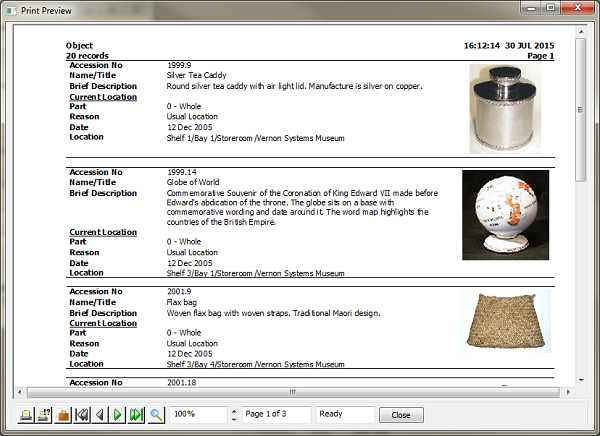 Group (down the page) style report |
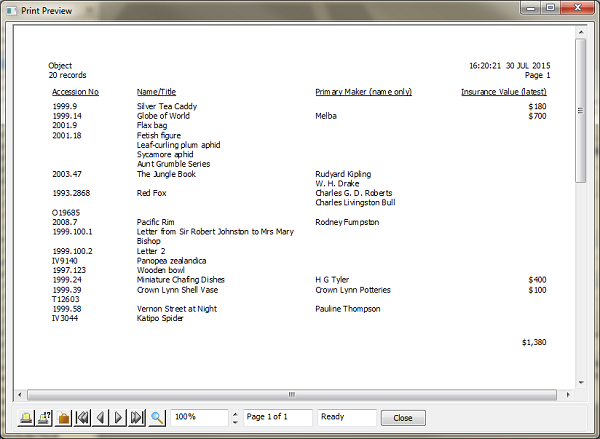 Field (across the page) style report |
Setting up a Listing Report
1.Open the Reporting window by pressing the reporting button  .
.
2.Click the Create New Template button at the bottom of the window 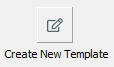
3.Choose the Report Type Listing.
4.Choose the Field Orientation.
oGroup (Down the page) for a list of records and data running down the page, which can include images to the side or underneath individual records.
oField (Across the page) for a table-like format with rows and columns, without images. There are extra options to calculate numeric and currency data. If you'd like to have a table-style report with images, you can use the copy to excel function in List Manager.
5.Click the Select Fields button to choose fields to include in the report.  A window will open with a list of fields available. Double click fields to select them or highlight them and press the arrow buttons in the middle of the window to move them across.
A window will open with a list of fields available. Double click fields to select them or highlight them and press the arrow buttons in the middle of the window to move them across.
6.You can choose how your report is sorted. Click the Sort Report button, a window will open with a list of fields available to sort on. Double click fields to select them. You can click the sort order button  to change the sort direction.
to change the sort direction.
7.Click the Format Options button if you'd like to change the formatting or add images to your report. There are font and font colour options, header and footer options, and many other format and layout options.
If you are doing a Field (Across the page) report, there are options for breaking the page on certain fields, and adding totals and averages for numeric fields.
8.When you are happy with your template, click the Save Template button. You can now use your report template. 