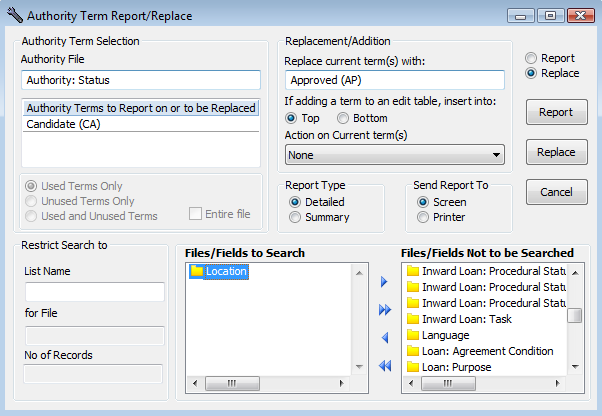Bulk update of Candidate Terms:
1.Access the Authority Term Report/Replace window.
2.Type AU_STATUS into the Authority File field.
3.All available files will display down the bottom of the window in the 'Files/Fields to Search' window. If you would like to update Candidate Terms to Approved (or Obsolete or Rejected) in the whole system then you won't need to make any changes here. However, if you only want to update your Candidate Terms for a specific file you can specify this here. For example, to only update your Location Candidate Terms to another status, use the >> to de-select all Files to the 'Files/Fields Not to be Searched' side of the window, then scroll through the list till you find the Location file. Highlight it and click the < button to move it back across to the 'Files/Fields to Search' side.
4.In the top right hand side of the window select the 'Replace' radio button.
5.In the 'Authority Term to Report on or to be Replaced' field click on the Options button and select 'Candidate'.
6.In the 'Replace current term(s) with' field click on the blue down arrow and select the new status, for example 'Approved'.
7.Click the Report button if you would like to see a report before you run this replace function. Otherwise, click the Replace button.