You can attach documents of any type to many of the datafiles in Vernon CMS.
The links to attached documents are in the Document References window. There are two tables in the Document References window.
•The Documentation table is for linking documents that exist in the Document file in Vernon CMS. The benefit of this is that the document links to multiple records within Vernon CMS, and you can search for the document and records related to it.
•The External File table is for linking documents that are outside Vernon CMS. You can double-click on documents in this table to open them.
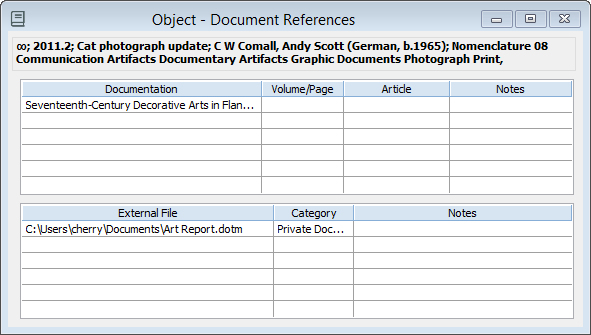
The Object > Document References window showing a linked document within Vernon CMS, and a link to an external document.
Attach a document using the Document file
If the document doesn't exist in Vernon CMS yet:
1.Open the record you want to attach a document to, and open the Document References window.
2.Click into the next empty row in the Documentation table, and click the Go To button in the toolbar.
3.In the Document > Identification window, on the Title, Author tab, add details about the document.
4.On the Abstract, Extract tab, in the External File field, click on the Options button to find the document.
5.Click Save, and close the Document > Identification window. The document will appear in the Documentation table of the Document References window.
If the document already exists in Vernon CMS:
1. Open the record you want to attach a document to, and open the Document References window.
2. Click into the next empty row in the Documentation table, and enter the name of the document, or click the Options button to find the document.
Attach an external file
1.Open the record you want to attach a document to, and open the Document References window.
2.Click into the next empty row in the External File table, and click the Options button.
3.In, File Explorer, select the document you want to attach, and click OK.
4.Click Save.