You can Search Fields in Advanced Search to search almost any field in Vernon CMS.
To use the Search Fields option
1.Press the Advanced Search button  .
.
2.The Advanced Search window will appear. Make sure that Search Fields is selected on the left of the screen.
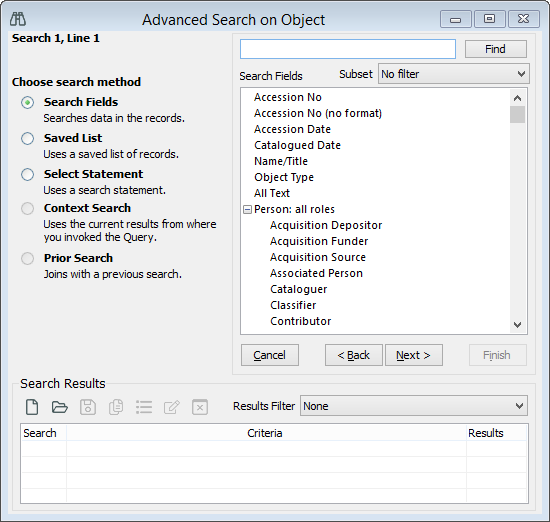
Advanced Search tool with the Search Fields option selected.
3.Choose the field to search in from the list on the right, and press Next. If the field isn't in the list, use the Select Statement method.
4.Enter the term(s) you want to search for. You can also leave this blank to search for records that lack data in the field you chose. Press Next.
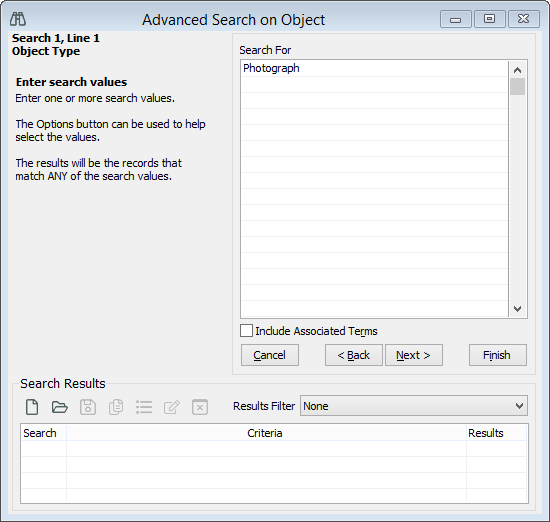
After selecting the Object Type field, the term Photograph is being searched for.
5.The Search Results bar at the bottom of the window will display the number of records the search found. Press the Finish button to open up your list of results in a browse list.
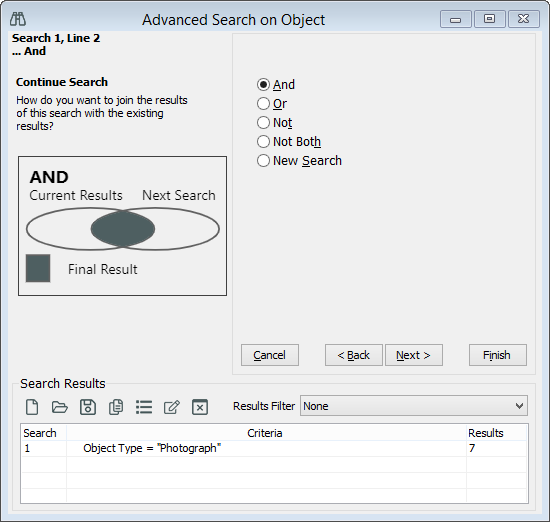
The search for Objects with the type of Photograph has found 7 results.
6.If you want to refine your search further, choose either "And, Or, Not, Not Both" and select another field to add to the search.
a.And - lets you add two searches together, for example you could search for everything that is a Photograph, and was taken in 2010.
b.Or - lets you do a mutually inclusive search, for example you could search for everything that is a Photograph, or anything that was made by a particular person.
c.Not - lets you do a negative search, for example if you want to find everything that is not an oil painting.
d.Not Both - lets you do a mutually exclusive search, for example you could search for Objects that are Photographs, but not any that were taken in 2010.