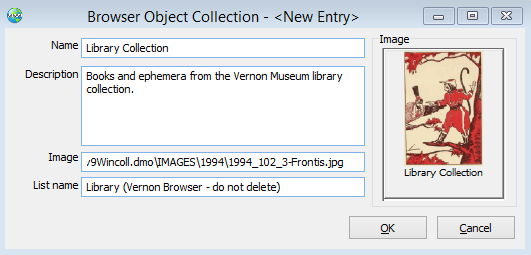Vernon Browser imports object records in groups called Object Collections.
When setting up your Object Collections there are several things to keep in mind:
oYour export must include at least one Object Collection.
oObject Collections are created by linking a saved list of Object records to the Collection record. These Object lists are permanently saved in Portfolio and should be clearly labelled so they are not accidentally deleted.
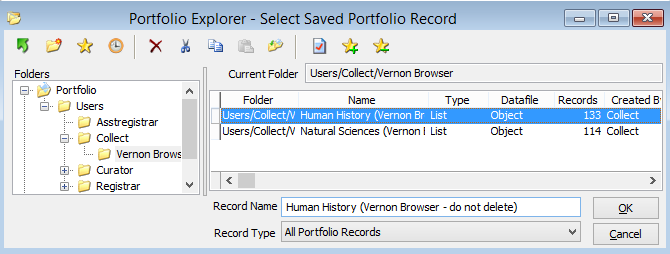
oAll objects displayed in Vernon Browser must belong to a Collection, you cannot export single records.
oYou can create any number of Collections, but each object can only belong to one Collection.
oSmaller institutions may only need one collection, while larger or more organisationally complex institutions may wish to divide their records into a number of collections relevant to the objects (e.g. Natural Sciences, Human History, Art etc.).
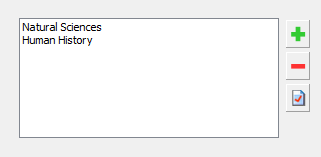
To add a Collection:
1.Click on the Add a Collection button  . This will open the a new Object Collection window.
. This will open the a new Object Collection window.
2.Enter a Name and Description for the Collection.
3.You can choose to have an image representing the Collection. You can browse for the image file by selecting the Options button  or enter the filepath and image name in the Image field.
or enter the filepath and image name in the Image field.
4.In the List Name field, type the name of your saved list or select the Options button to open the Portfolio tool to browse for the list.
5.Click OK.
6.Add another Collection or select the Next button to move to the next stage in the Export Wizard.