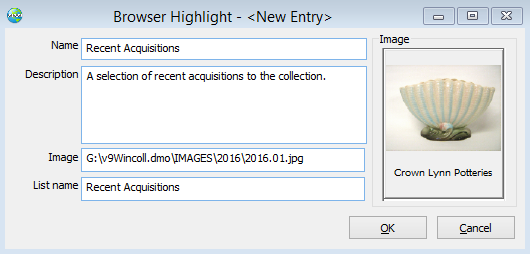You can create Highlights to draw attention to a selection of objects from your Collections. The object records in your saved Highlights list must also be included in a Collections list.
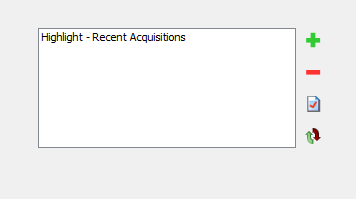
To add a Highlight:
1.Click on the Add a Highlight icon,  the Browser Highlight <New Entry> window will appear.
the Browser Highlight <New Entry> window will appear.
2.Enter a Name and Description for the Highlight.
3.Select an image to represent the Highlights. You can browse for the image file by selecting the Options arrow or enter the filepath and image name in the Image field.
4.In the List Name field, type the name of your saved list or select the Options arrow to open the Portfolio tool to browse for the list.
5.Click OK.
6.Add another Highlight or click Next to move to the next stage.
NOTE: You can reorder the highlights with the Reorder Highlights icon