Find and replace text in a field for multiple records at once. You can find and replace any specific word e.g. a spelling error, or to capitalise a name. If you want to append to existing text, use the Bulk Update tool.
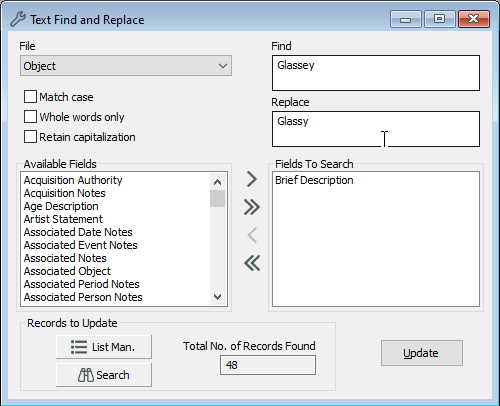
The Text Update window showing a Find and Replace on Glassey to Glassy in the Brief Description field on a List of Objects.
1.Go to Tools > Text Find and Replace.
2.Choose a datafile that controls the field you want to change from the drop-down list.
3.Enter the text you want to find in the Find field.
4.Enter the text you want to replace with in the Replace field.
5.Select the field you want to find and replace text in from the Available Fields. Use the arrows to move the field(s) you want to change to the Fields To Search box.
6.Enter the records to be updated:
•Click the List Man. button to select records using List Manager, or to open a saved list.
•Click the Search button to use Advanced search to find the records you want to update.
7.Click the Update button.