The Object Part field is used to identify parts of an object based on their potential for separate movement. You can record different location, condition, production, media/materials, treatment, measurement, storage, and valuation information for each part.
For example, the individual parts of a tea set might be the teapot, the teapot lid, 8 individual cups, 8 individual saucers, a sugar bowl, and a sugar bowl lid. You might also consider a chair and a broken-off arm of the chair to be separate parts of the chair (until they are eventually repaired).
Object parts are defined in the Object Part table, on the Media/Measurement tab of the Object Identification window.
If you are working with a Library or Archive collection, the part field is named Part/Holding. You can use it to record serials, such as a magazine subscription, where it may not be practical to catalogue each issue. The Part/Holding table can be used to record the issue number, name and description for each issue.
Not sure whether to use related records or parts? See our page on parts, related records and group/member records.
Defining parts
The Object Part fields show the part ID, the part name and the description of the part.
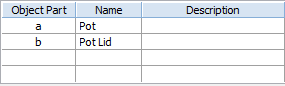
The Object Part table showing a pot and a pot lid as two parts.
A default naming system for parts exists in the system. If you click in the Part field, the letter a will appear, and when you click in the Description field, Part a will appear. This will continue through parts b, c, d, etc.
If you want to change the default naming system go to Tools > System Maintenance > Customised Configuration > Object tab, and edit the Object Part Default field.
Overriding the default system of parts
You can override the default by clicking in the fields and entering data.
For example, you might want to identify parts by the sequence and sub-sequence portions of their Accession Numbers. If you enter .1 instead of the a, the system will assume the next number to be 1.1, and the next to be 2.1 etc.
Do not use '-' (Hyphen) or a space within part identifiers. The system already uses these characters to distinguish between the Part ID and the Part Description. For example, do not use '7-a' or '7 a' as a part identifier.
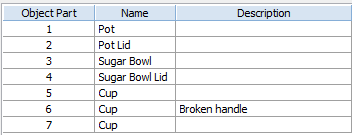
The Object Part table showing a tea set as 7 parts.

Be sure to check that the Number of Parts has been correctly recorded. If there appear to be too many parts, you may have accidentally pressed Enter or Tab in the Parts table after entering all of the desired parts.
When referring to an object with parts as a whole, by default "0 - whole" is used. You can change this to something else by going to Tools > System Maintenance > Customised Configuration > Object tab, and editing the Whole Object Description field.