The XML Import Matching window is used during the import process for two main purposes:
omatching incoming data to authority terms
omatching incoming records to records already existing in Vernon CMS
The window also displays progress information. You can also use the Stop button to stop the import at any point. In this case all records prior to the stop will be imported, but the current record and all records after it in the XML file will not be imported. Your Import will be saved should you wish to resume it at a later time.
Authority Field Matching
The XML Import Progress/Matching window will appear once an Import has been triggered from the XML Import window.
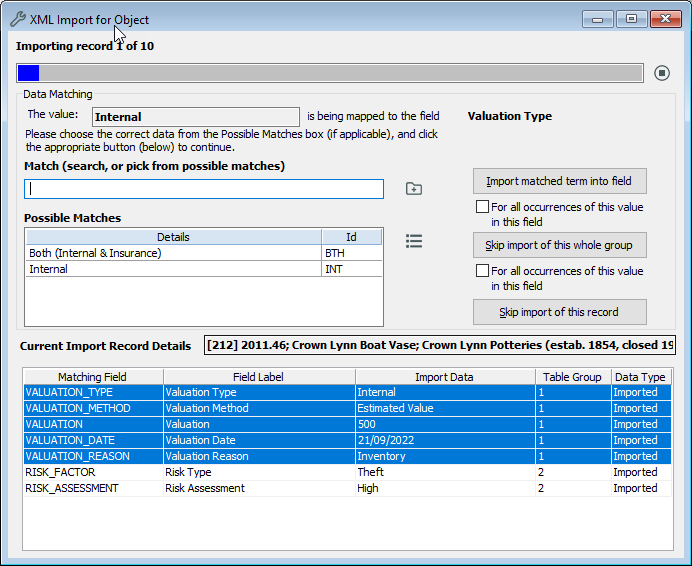
If an Authority field match has been found by the system the window will offer you 5 possible courses of action:
opick a match and press the 'import matched term’ button. You can see your possible matches in more detail by clicking on the List Manager button 
opick a match and place a check in the 'For all occurrences of this value in this field' checkbox, then press the 'import matched term’ button. All further matches the system makes between the selected match term/value in the mapped field will automatically proceed.
osearch for your own match manually (use the Options button  or just type in the ‘Match’ box). Then click the “import matched term’ button.
or just type in the ‘Match’ box). Then click the “import matched term’ button.
oclick ‘create a new term’. This will take you to the appropriate Authority file where you should create the term you want, save it and close the window. This will then import that newly created term to the field.
oclick ‘skip import of this value’ for no data to be recorded in this field.
Record Matching
When you have finalised the whole record to import, the matching screen will display instructions for matching the record to an existing record (based on the record matching options you specified for the configuration).
This matching works in a similar way to the Authority Term matching; you have 4 possible courses of action:
opick a match and press the 'import data into matching record’ button
osearch for your own match manually (use Options button  or just type your search criteria in the ‘Match’ box). Then click the 'import data into matching record’ button
or just type your search criteria in the ‘Match’ box). Then click the 'import data into matching record’ button
oclick ‘create as a new record’. This will be automatically done for you (unlike with the authority term)
oclick ‘skip import of this record’ - the import process will move on to the next record.
If you are using the XML Import to update existing records in Vernon CMS, and one of the entries in your spreadsheet is not mapped to an existing record - you have the option to create a new record 'on the fly'. Press the 'Create as a new record' button and it will be automatically created with the Procedural Status you specified in your configuration record.
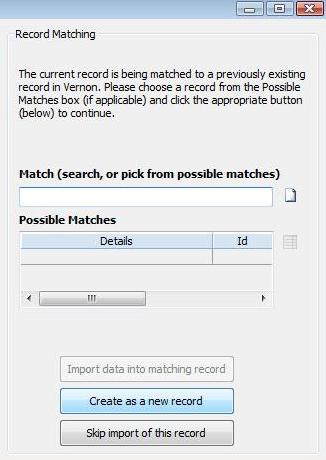
The Create as a new record button in the Record Matching window.