1.Go to Tools menu > System Maintenance > User Defined Parameters > User Defined Fields Configuration, and click on the Number/Date/Text tab.
2.Click in the first unused Number/Date field.
3.Click the Options button  to select a field type.
to select a field type.
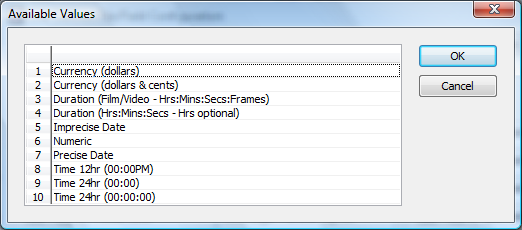
If you select Numeric type, you will also have to specify a number of decimal places. Any number longer than the amount of decimal spaces you specify will be rounded to their nearest decimal place, or whole number if you selected 0 decimal places.
4.Enter a name for the field. What you enter here is what will be displayed on the window and in reports.
6. Click the Save button.
The fields will appear in the User Defined Fields window and in Reporting, and in List Manager.
You cannot change the type of a Date/Number field once data has been entered e.g. you cannot change from Precise Date to Imprecise Date or from Whole Dollars to Dollars and cents.
You can change the number of decimal places after data has been entered, but it will convert all previously entered numbers.