You can replace any number of current terms with nothing, or with another term.
Authority Term Replacement is useful for duplicate terms. You can replace one version of the term with the other, then delete the one that is no longer in use.
If you are fixing duplicates in a complex file, such as Person or Site, you should review the relevant duplicates in the data entry windows for that file before beginning this process. You may need to copy relevant information from any records you will delete and paste it into the records that will be retained.
The replacement term must already exist. If not, create a new authority term.
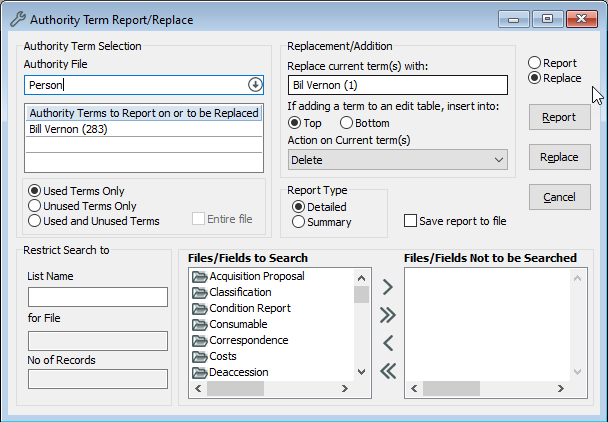
The Authority Term Report/Replace showing the setup to replace Bill Vernon with Bil Vernon, then delete the incorrect term Bill.
1.Go to Tools menu > Authority Tool > Authority Term Report/Replace.
2.In the Authority File field, enter the name of the datafile that controls the field you want to update.
3.In the Authority Terms to Report on field, enter the term you are replacing. You can enter multiple terms in this field. If you want to add terms instead of replace terms, leave this field blank.
4.Make sure the 'Used Terms Only' option is selected.
5.If you want to replace the term in to certain records, save the records as a list, then enter the name of the list in the List Name field. If you leave this field blank, the replacement will happen throughout your whole system.
6.In the top right corner of the Authority Term Report/Replace window, choose the Replace option.
7.In the Replace current term(s) with field, enter the replacement term. If you would like to remove the current term(s) and replace it with nothing, leave this field blank.
8.If adding a term, select whether you would like the term inserted at the top or bottom of a table.
9.Select an action on the current term(s) from the drop-down menu. Available actions are:
None - Take no action on the current term.
Delete - Delete the current term from Vernon CMS entirely.
Set the System flag 'do not use' - This will update the current term to Not Usable.
Update Use Instead with the Replacement term - The replacement term will become a Use Instead term for the current term.
Flag 'Retrieve, do not use' AND update Use Instead with the Replacement term - Updates the current term to Retrievable, but Not Usable and makes the replacement term a Use Instead term for the current term.
10. Under Files/Fields to Search, choose the files and fields where you would like the replacement to occur. Move any fields you do not want included to the right.
11. Click the Replace button. Before you confirm the replacement, check the report.
Make sure:
a) That the Old term and Replacement term are correct.
b) That the replacement will update the correct datafile(s).
c) That the replacement will update the correct field(s).
12. If the report is correct click Yes to confirm the replacement. If not, click No to cancel, and go back and edit where needed.