You can add a saved report format to your Procedural Status. When the record is saved with that Procedural Status, the saved report will automatically run for the user who made the status change. You can also run a quick report manually for any record with that Procedural Status by going to the Report menu > Quick Reports.
If you want a quick report to be available to run regardless of the procedural status, set it up as a Standard Report.
How to Set Up a Procedural Report
1.Create the Report Format that you want to have run automatically, and then save it. This can be any type of report. If the report has an involves a security process that is unavailable to a user, they will not be able to run it.
2.Open the Procedural Status file for the file that you want to generate the report from. For example, if you want the report to run when you change an Object record to a certain status, you would open the Object Procedural Status file. Go to Database > Other Files, in the Other box, enter the procedural status file, for example enter "Object Procedural Status".
3.If the Procedural Status that you want to trigger a report from already exists, enter its name into the search bar, or click the Advanced Search button  to pick from a list of all your statuses.
to pick from a list of all your statuses.
If the Procedural Status doesn't exist, create it by entering its details into the blank window.
4.In the Procedural Status record, go to the the Reports tab and fill in the three fields:
Report Use the Options button  to find and select the report that you created in Step 1.
to find and select the report that you created in Step 1.
ID Field: In the Id Field enter ID - or select System ID. If your report draws data from a file outside the one you are working in, you will need to specify the field that links the two files. For example, if you want to report on the artist of an object, enter Person, and then choose the field that links to the data you want to report on, in this case Associated Person.
Message: Optional. If you want a message displayed to the user before the report is run, enter it here (e.g. telling them to load special stationery on the printer).
You can enter as many reports as you wish.
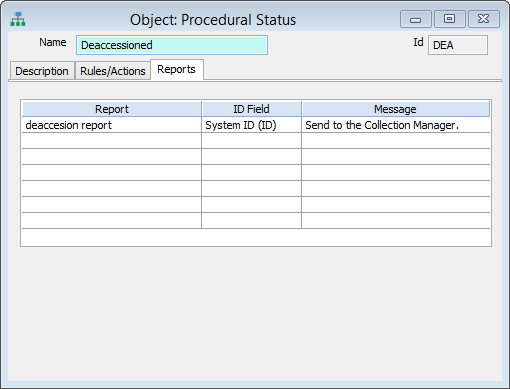
The Object Procedural Status record for Deaccession, with a Quick Report set up. When an object gets saved with the Deaccession status, the specified report will run.
5.Save the record.
6.Your report will run when the Procedural Status changes to your Status with a Procedural Report.