Default directories for image, video and sound files, and thumbnails, can be changed in the Customised Configuration window (go to Tools menu > System Maintenance > Customised Configuration and open the File Locations tab).
You can add a range of file paths that Vernon CMS will accept.
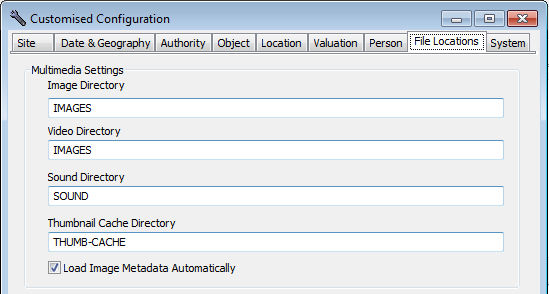
If you don't use the Wincoll\IMAGES folder as your default image directory and some aspect of the filepath to your own default directory has changed, for example it has moved from A: drive to B: drive, you'll need to update your Image Directory field in Customised Configuration.
Changing default directories for image, video, sound and thumbnail files
1.Go to Tools > System Maintenance > Customised Configuration and open the File Locations tab.
2.Click inside the Image, Video, Sound or Thumbnail Cache Directory field and click the Open File button to browse for your preferred folder.
3.Choose the top level folder that contains all your image, video, sound or thumbnail subfolders. For example, you may have a folder called 'Vernon Images' that has subfolders 'Social History', 'Art', and 'Natural Science', or '1999', '2000', '2001' etc. You would choose the folder 'Vernon Images' because it is the 'parent' level folder.